State/Local Vaccine Allocations
This option allows a state to manage vaccine allocations by facility and vaccine product. Only state and local health jurisdiction users have access to this option, which is controlled by the State/Local Ordering Approver permission.
 If your facility uses the stand-alone VOMS application, vaccine allocations are configured by administrative users in the Admin & Settings section. See the VOMS User Guide for more information. If your facility uses the stand-alone VOMS application, vaccine allocations are configured by administrative users in the Admin & Settings section. See the VOMS User Guide for more information. |
Add State/Local Vaccine Allocations
To search for or add a state or local vaccine allocation, follow these steps:
- Click Orders/Transfers > State Vaccine Allocations or Local Vaccine Allocations.
The State - Vaccine Allocation Maintenance or Local - Vaccine Allocation Maintenance page displays. - Click one of the buttons:
- Search - Enter the search criteria and click Search. The search results will appear in the bottom half of the screen.
- Clear - Click Clear to erase any previously entered/selected search criteria.
- Add New Row - (Only appears for state users.) Click Add New Row to add a new row to the allocations. See the Add a New Row section for more information.
The search criteria fields are as follows:
| Field | Description |
|
Status |
Select a vaccine status:
|
|
Vaccine Name |
Select one or more vaccines in the list (CTRL+click to select multiple vaccines out of sequential order; Shift+click for multiple vaccines listed in sequential order). |
|
Allocation Start Date Range |
Enter the From and To dates in the MMDDYYYY format. Dates can be in the past or future. |
The available fields and columns in the search results section are as follows:
| Field | Description |
|
Select Arrow Button |
Click the arrow button in the Select column to open the add/edit page for allocations.
|
|
Vaccine Description |
Displays the vaccine description as noted in the VACMAN vaccine settings. |
|
Vaccine Name |
The name of the vaccine as listed in the H33_ASIIS_VACC_CODE.ASIIS_DESCRIPTION table. |
|
NDC Number |
This is the same NDC number as listed in the VACMAN vaccine settings. |
|
Doses Allocated |
The total number of doses allocated, depending on whether the user is a state or LHJ users. Determines the table allocation used:
|
|
Start Date |
The allocation beginning date. |
|
End Date |
The allocation ending date. |
|
Active |
Indicates whether the current date is within range; designated with Yes or No. |
|
Import (link) |
Click this link to import vaccine allocations into the application. See the Import Vaccine Allocations topic for more information. |
|
Export (link) |
Click this link to export vaccine allocations. See the Export Vaccine Allocations topic for more information. |
Add a New Row
This button only appears for state users. Once you click on the Add New Row button, a new row appears at the bottom of the list in the Search Results section. Select a vaccine name from the Vaccine Description drop-down list. The vaccine name and NDC number automatically populates, and the doses allocated field displays as zero. Enter a start and end date, making sure that the dates do not overlap with an existing date range for the same vaccine description.
Click Save, after which the allocation information displays in the Search Results section of the page, along with a confirmation message.
Add or Edit Vaccine Allocations
To edit a vaccine allocation, first navigate to the State/LHJ Vaccine Allocation Maintenance page and conduct a search, then click the arrow button in the Select column next to the allocation you want to edit. The Add/Edit Allocation page appears.
 How LHJs are displayed in the search results list for state users depends on the Is Local Approver configuration setting. How LHJs are displayed in the search results list for state users depends on the Is Local Approver configuration setting. |
Make any necessary changes to the allocation and click on one of the buttons:
- Save - Save the allocation additions and edits. Save frequently to avoid a timeout due to an inactive session.
- Export - Export the allocation(s) into a comma separated file. See the Export Vaccine Allocations section for more information.
- Delete - Delete the entire allocation within IWeb. Only state users are allowed to delete allocations. This action cannot be undone.
- Cancel - Return to the previous page without saving any changes.
The fields and columns on this page are different depending on whether it is a state or LHJ vaccine allocation. The fields and columns in the Add/Edit Allocation page are as follows:
| Field | Description |
|
Vaccine Name |
The name of the vaccine. |
|
Vaccine Description |
The vaccine description |
|
Total Doses Allocated |
The total number of doses allocated, depending on whether the user is a state or LHJ users. Determines the table allocation used:
|
|
Total Doses Ordered |
The total number of doses ordered for this vaccine during the date range specified. |
|
Start Date |
The allocation beginning date. |
|
End Date |
The allocation ending date. |
The fields and columns in the details section of the Add/Edit Allocation page are as follows:
| Field/Column | Description |
|
State/Local Approver |
The name of the approver or approving organization. |
|
Doses Allocated (this period) |
The number of doses allocated during the time period for the approver specified. |
|
Doses Ordered (this period) |
The number of doses ordered during the time period for the approver specified. |
|
Doses Remaining |
The remaining number of doses. |
|
Add Doses |
To add doses, enter the number of doses to add in this field. |
|
Subtract Doses |
To subtract from the number of doses listed, enter the number to subtract in this field. |
After making any necessary changes, click one of the buttons:
- Save - Save the updates to the allocation.
- Export - Export the allocation into a comma separated file. See the Export Vaccine Allocations section for more information.
- Delete - Delete the entire allocation within IWeb. Only state users are allowed to delete allocations. This action cannot be undone.
- Cancel - Return to the previous page without saving any changes.
Import Vaccine Allocations
State and LHJ users can import vaccine allocations. Importing the allocations will overwrite the existing data for those specific allocations.
To import vaccine allocations, first navigate to the State/LHJ Vaccine Allocation Maintenance page and then conduct a search. Locate the specific vaccine in the search results list and click the Import link for that vaccine. The Import Vaccine Allocations page opens. Click the Choose File button, then navigate to and select the file. The import file should have only two columns, as follows:
- VFC PIN - The VFC PIN is validated against existing PINs in the registry. If the VFC PIN does not exist, it is rejected and the line is written to the log. State users can only import LHJs, so if the PIN exists but does not belong to an LHJ, it is rejected and written to the log. LHJ users, on the other hand, can only import providers under the control of their LHJ, so if the PIN does not belong to a provider in the user's LHJ, it is rejected and written to the log.
- Allocation Amount - The allocation amount is validated as a whole number. If it is not a whole number, the line is written to the log. For LHJ users, any allocation amount that would cause the LHJ to exceed the overall allocation is rejected and written to the log.
After the file has been selected, click Import. The file loads and a message appears with the number of allocation lines successfully loaded.
To view the import log, click View Logs. A File Download dialog box appears, from which you can open the log in your default text editor (e.g., Notepad) or save the file.
Click Clear to clear the selected file and start over.
Export Vaccine Allocations
State and LHJ users can export vaccine allocations into a comma-separated value (CSV) file.
To export vaccine allocations, first navigate to the State/LHJ Vaccine Allocation Maintenance page and then conduct a search. Locate the specific vaccine in the search results list and click the Export link for that vaccine. The File Download dialog box opens. Use it to open or save the file.
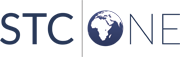
|