Modify Order Set
This option is available only if the system administrator has configured the Administration > Properties > Vaccine Management options Enable Custom Order Set for Date Range and Enable Custom Order Set for PIN Range. Additionally, the Allow Online Orders option must be enabled for the Organization (IRMS) or Facility. See Administration Settings and Search/Add/Edit Organizations (IRMS) for more information.
 If your facility uses the stand-alone VOMS application, order set modifications are performed in the VOMS application. See the VOMS User Guide for more information. If your facility uses the stand-alone VOMS application, order set modifications are performed in the VOMS application. See the VOMS User Guide for more information. |
Based on the configuration of the date range and PINs, the Modify Order Set feature is available to providers under the Orders/Transfers menu for the selected Organization (IRMS) or Facility for the specific time period and PIN number range.
The user must be logged in under the Organization (IRMS)/Facility before they can modify an order set. This is similar to how the current Create Order option works. For example, IRMS users cannot place a vaccine order for a facility until they have selected the facility from the drop-down list (Main > Select Facility).
Follow these steps to modify an Order Set:
- Select the appropriate Organization (IRMS)/Facility as necessary.
- Click Orders/Transfers > Modify Order Set.
The Provider Order Set page appears, with either the vaccine order set or a dialog box. When modifying an order set, note that the system checks the status of vaccine orders and disallows/allows access to the vaccine selection as follows:
Disallow access to vaccine selection if any orders for the provider are in one of the following statuses:
- Backordered
- In Manual Review
- Pending Local Approval
- Pending State Approval
- Saved
When disallowed, the following message appears: Vaccine Selection is not allowed. No custom order set was found for the given Organization (IRMS)/Facility. Please contact your Local Health Department.
If a provider wants to add a vaccine that is not on their current order set, they are directed to contact their local health department for additional support. For example, if their current order set only contains Hep B, then only Hep B vaccines are available for selection. For vaccines on their list with a single brand choice (i.e., no other vaccines on the Vaccine settings share the same Vaccine Code), the vaccines display but without an option to change them, and they would remain a part of the provider's order set.
Allow access to vaccine selection if all orders for the provider are in one of the following statuses:
- Approved
- Archived
- Denied
- Pending CDC Approval
- Received
- Rejected
- Shipped
- VTrckS Batch History
The Provider Order Set page appears with the provider's existing order set. (This order set is the one that was created from the Facility Maintenance page.)
- Click Edit Vaccine Selections. This allows the user to change the brand of the vaccine, but not the type. For example, DTaP might display two brand options, Daptacel or Infanrix, from which you can select one.
- Modify the vaccines as necessary.
- Click Save when finished.
- On the dialog box that appears stating Once you save you will not be able to edit the selections again. Are you sure you want to save these vaccine selections?, click OK.
After OK is clicked, the system does a look-up with all existing order sets (when a new custom order set is created, that order set is included in future validations), and the following happens:
- If there is a match, that order set is applied to the provider or facility associated with the PIN and their order set updates to include the new product(s).
- If there is no match, the system creates a new order set and names it with the next sequential available name. For example, "State Supplied N001," where "001" comes from the order set number. Additional information about the logic includes the following:
-
- IWeb uses a default naming convention of "State Supplied N###". The first system-created order set is named "State Supplied N001" and the next would be "State Supplied N002," and so on.
- This option allows the system to keep a table of all of the order set numbers (values) that have been assigned to all system-generated order sets.
- The administrator can then use the Administration > Define Values > Define Order Set option to manage these custom order sets. (See Administration Settings .)
- The provider is associated with the same order set when the administrator changes the name of an existing order set. For example, PIN 123456 is assigned a new system-created order set of "State Supplied N001". The administrator accesses the Administration > Define Values > Define Order Set option and changes the order set name of "State Supplied N001" to "State Supplied 108". PIN 123456 is then automatically linked to "State Supplied 108".
- The system administrator can then use the Administration > Define Values > Define Order Set Order Set Maintenance page's Sort Order field to initially sort the vaccines for the new system-created order set after it is created.
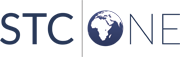
|