View/Print Inventory Lot Number Scan Sheet
When the Administration > Properties > Registry Settings > Enable Barcode Tools option has been selected (enabled), Registry Client users can view and print a lot number inventory scan sheet. The sheet is used when scanning vaccine barcodes during immunization administration.
Lot numbers can be added to the Scan Sheet from the Lot Number Maintenance [Detail] page.
To view and/or print the scan sheet, click Lot Numbers > Scan Sheet. The Scan Sheet page opens.
 If your facility uses the stand-alone VOMS application, the IWeb menu categories of Lot Numbers and Orders/Transfers and their associated links are replaced with a VOMS 2.0 link that opens the VOMS application. See the VOMS User Guide for more information. If your facility uses the stand-alone VOMS application, the IWeb menu categories of Lot Numbers and Orders/Transfers and their associated links are replaced with a VOMS 2.0 link that opens the VOMS application. See the VOMS User Guide for more information. |
To create the scan sheet:
- Add any necessary text in the textbox in the Add Free Text section. You can change the font size and font style (normal or bold) if needed. Click Add to add the text to the scan sheet.
- Select vaccine lots from the list in the Currently Selected Lots section to add to the scan sheet. Click Remove to remove the lot from the list. To select all of the lots at once, click the checkbox located in the header row.
- Click the Layout as Avery 5160 button to display the selected lot(s) on the PDF Preview page.
- Click the Create PDF button at the bottom of the page. The barcodes displayed on the page, which can then be printed.
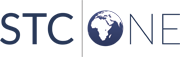
|