User Access Level: School Nurse - Facility Nurse
Users with the School Nurse - Facility Nurse access level must select their state, county, organization, and facility type upon login. The facility type must be set and the school choices are restricted to the facility type (school, HeadStart, daycare, etc.). Reports are restricted to facility type.
IWeb Core Menu Items
School Nurse - Facility Nurse users have access to the following core menu categories and links in the School Nurse Module:
| Menu Category | Menu Item | Notes |
|
Main |
Home |
|
|
|
Login |
|
|
|
Logout |
|
|
|
Select School |
|
|
Patient |
Search/Add |
|
|
|
Demographics |
|
|
Vaccinations |
View/Add (date of historical shot only) |
|
|
|
Delete |
Only those entered by the user |
|
|
Summary |
|
|
Settings |
Personal |
|
|
Schools |
Edit Schools |
|
|
|
Absenteeism |
|
|
Reports |
School Reports |
|
|
CASA Export (excludes Indiana) |
|
|
|
Help |
|
Permissions
The following permissions are available for use with the School Nurse - Facility Nurse user access level. See the User Management Settings topic for information on how to assign permissions to users.
| Permission | Description |
|
Block Administered Vaccine Entry |
This permission blocks the user from entering administered vaccines. |
|
Block Adverse Reaction |
This permission prevents the Adverse Reaction field from displaying. |
|
Block Contraindication |
This permission prevents the Contraindications button from displaying on the Vaccination View/Add pages. |
|
Block IWeb Core Access |
Excluding Registry Client users, this permission prevents access to the IWeb Core application specifically for First Responder and Mass Immunization users. |
|
Block Vaccination Access |
This permission blocks the Vaccinations category from appearing on the menu. See Vaccinations. |
|
Bypass Ordering Requirements |
This permission allows the user to skip the Correct Lot Decrementing step in the ordering workflow. |
|
CASA Export |
This permission allows the user to access the CASA Export menu category. See CASA Export. |
|
Create/Send Messages |
This permission enables the menu and submenu items that allow for messaging within the Organization (IRMS)/Facility. |
|
DTT Export Source Option |
This permission enables the DTT Export link to display in the Exports menu category. The export source determines whether the original record (reserve) or the current record (master) is exported. See Import/Export. |
|
DTT Profile Creator |
This permission enables the Create DTT Profile button to display on the DTT Import and DTT Export pages. See Import/Export. |
|
Facility Administration |
This permission enables the Facilities menu category to appear. See Facilities. |
|
Inactivate Lot Numbers |
This permission enables the user to inactivate lot numbers. |
|
Inactivate Patients |
This permission enables the user to view Inactive patients and inactivate them on the Patient Demographics page. |
|
Inventory Correction |
This permission allows user to perform corrections to inventory. |
|
Lead Management Access |
This permission enables the Lead menu (with the Letters, Reports, and Maps links) to display. This is only applicable when the Lead module is enabled. See the Lead Module User Guide. |
|
Lead View Access |
This permission enables the Lead menu (with the Screening History link) to display. This is only applicable when the Lead module is enabled. See the Lead Module User Guide. |
|
Lot Number Manager Access |
This permission enables the Lot Numbers menu category to display. See Lot Numbers. |
|
Management Reports |
This permission enables the Management Reports link under the Reports menu category. See Management Reports. |
|
Map Designer Access |
This permission enables the Map Designer link to appear under the Reports menu category. |
|
Mass Immunizations / Dispensing (WA) |
This permission enables the Mass Immunizations application to appear in the Select Application drop-down list. See the Mass Immunizations Module User Guide. |
|
MyIR |
This permission allows public health users to view private fields for other organizations. This permission can be assigned to Facility Client/View, Organization (IRMS) Client/View, or Registry Client/View users. This permission:
|
|
Physician Administration |
This permission enables the Physicians/Vaccinators menu category to appear. See Physicians/Vaccinators. |
|
Provider Ordering |
This permission displays the Orders/Transfers menu category and the Alerts, Current List, and Search History options. See Orders/Transfers. |
|
Provider Recruitment Administrator |
This permission displays the Provider Recruitment menu category links (Activities, Vendors, Trainings, Help Desk and Contacts). Additionally, when editing an organization, the Recruitment fields and links appear on the Organization (IRMS) Maintenance page. This is only applicable when the Provider Recruitment module is enabled. See the Provider Recruitment Module User Guide. |
|
Registry Settings |
This permission displays the Settings and Define Values sections (includes Define Email Subject)on the Registry Client's Administration Main Menu page. The links that Registry Settings enables are:
Requires the System Administrator permission. See Registry Settings. |
|
Remote Clinic Export |
This permission displays the Remote Clinic link in the Exports menu category. |
|
SNM Export Patient Data |
This permission displays the Export menu category in the School Nurse module with the Export Patient Data link. School Nurse and School Nurse Facility users can only export patient data based on their assigned school. School Nurse District users can pull information for a specific school in their assigned district, or for the entire district. School Nurse Coordinator users can pull information for any school or school district. Only applicable when the School Nurse module is enabled. |
|
School Nurse Vaccine Administrator |
This permission only appears when the Enable Vaccine Administration Permission property in the School Nurse Settings is enabled. When enabled, users with the School Nurse Vaccine Administrator permission can administer vaccines and record historical vaccinations from their School Nurse login. They have full edit/delete permissions on vaccines entered by their organization (IRMS). Vaccinations administered by School Nurse users with this permission do not show as Unverified. Only applicable when the School Nurse module is enabled. |
|
Security Access |
This permission allows specific Administrative reports to appear under Reports > Reports Module. The reports that this enables are: This is only applicable when the Security module is enabled. |
|
Serology Management Access |
This permission displays the Config Serology link on the Administration Main Menu page when the Enable Serology property is enabled. This option was created for providers and public health clinics that were already using the registry for immunizations, but wanted to be able to record serologies for their employees. It is simply a recording tool and does not factor into the forecast. See Config Serology. |
|
Serology View Access |
This permission allows recording of serology/titer values, separate from immunization records. The Enable Serology property must be enabled. The Registry Settings permission is required to configure Serology Defaults. See Config Serology. |
|
State/Local Order Approver |
This permission enables the user to approve orders that have been sent by providers. |
|
Suppress Demographics Address Check |
This permission allows a patient to be added or updated without providing address information. The purpose of this option is to allow administrators to edit fields such as Inactive status even if they do not know the patient's current address. |
|
System Administration |
This permission displays the Search/Add link on the Administration Main Menu page. The following options are enabled on the Administration Main Menu page when System Administration is enabled:
(Only Registry Client users with the IWeb System Administration permission can access the PHC Hub App Settings page.) |
|
Terminate Session |
This permission displays the End Session link on the Administration Main Menu page. It also enables the User Logged In and User Activity Tracking links. See User Management Settings. |
|
UFM Access |
This permission displays the Scheduled Reports menu category and the Schedule buttons for specific Registry, Quality, and Administrative reports (from the Reports Module). See Scheduled Reports & Job Queue. |
|
View Pocket of Needs Reports |
This permission allows the Pocket of Needs Report to be run and viewed (available under Management Reports). See Pocket of Need Report. |
|
Waitlist Access |
This permission displays the Waitlist menu under the Patient menu. The facility must also have the Enable Waiting Room property enabled. See Waiting Room and Search/Add/Edit Facilities. |
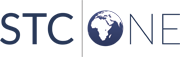
|