User Access Level: Registry Client
The Registry Client user access level is used generally for user ID (account) creation and access level assignments.
IWeb Core Menu Items
Registry Client users have access to the following IWeb core menu categories and items:
| Menu Category | Menu Item |
|
Favorites |
Add/Edit Favorites |
|
Main |
Home |
|
|
Login |
|
|
Logout |
|
|
Select IRMS |
|
Patient |
Search/Add |
|
|
Demographics |
|
Vaccinations |
View/Add |
|
|
Forecast |
|
|
Summary |
|
Settings |
Personal |
|
|
Forecast |
|
Exports |
Medicare |
|
Job Queue |
|
|
Remote Registry |
|
|
Change Password |
|
|
Help |
|
Permissions
The following permissions are available for use with the Registry Client user access level. See the User Management Settings topic for information on how to assign permissions to users.
| Permission | Description | |
|
Add State Logo to Reminder/Recall Notifications |
This permission allows users to add a state logo to reminder/recall notifications. |
|
|
Aggregate Vaccine Counts |
This permission enables the Aggregate Vaccine Counts link in the Lot Numbers menu category. This link allows users to enter new lots in table format. The primary purpose of this page is to allow fast data entry when a new provider is entering multiple lots. |
|
|
Allow Public Lot Addition |
When this permission is given, the Funding Source PUB/PRVT options display on the Lot Number Maintenance [Add] page. If this option is not enabled (deselected), the Funding Source field contains PRVT.
|
|
|
Block Administered Vaccine Entry |
This permission blocks the user from entering administered vaccines. | |
|
Block Adverse Reaction |
This permission prevents the Adverse Reaction field from displaying. | |
|
Block Contraindication |
This permission prevents the Contraindications button from displaying on the Vaccination View/Add pages. | |
|
Block Patient Data Access |
This permission displays only these menus categories for Registry Client users:
Organization (IRMS) Client and Facility Client users can only see the above menu categories and the links that are available to them. This permission enables these reports: Reports > Reports Module:
Reports > State Reports:
The Administration menu is enabled only for Registry Client users and offers these sections:
|
|
|
Block User Management Access |
This permission blocks the user from accessing the User Management pages. | |
|
Bypass Ordering Requirements |
This permission allows the user to skip the Correct Lot Decrementing step in the ordering workflow. | |
|
CASA Export |
This permission allows the user to access the CASA Export menu category. See CASA Export. | |
|
Child Care Administrator |
This permission enables the Child Care Administrator (District or State) to edit Child Care Name, Health District, Inactive Status, Child Care Type, Licensure, ICCP, Food Program (CACFP), and Date of Last Health Inspection fields on the Edit Child Care, Child Care Maintenance, and Define Child Care Facilities screens, but only when the Child Care module is enabled. | |
|
Correct Lot Decrementing |
This permission allows the user to correct lot decrementing. | |
|
CRA Administration |
This permission enables the Countermeasure and Response Administration for Mass Immunization Campaigns/Tiers and displays the Agg Reporting link in the Exports menu category. See Campaigns. | |
|
Create Alerts |
This permission displays the Alerts link on the Administration Main Menu page and allows the user to create Provider Agreement alerts. | |
|
DTT Export Source Option |
This permission enables the DTT Export link to display in the Exports menu category. The export source determines whether the original record (reserve) or the current record (master) is exported. See Import/Export. | |
|
DTT Import Access |
This permission enables the DTT/HL7 Import link to display in the Imports menu category. See Import/Export. | |
|
DTT Profile Creator |
This permission enables the Create DTT Profile button to display on the DTT Import and DTT Export pages. See Import/Export. | |
|
Default Vaccine Management |
This permission allows one user from the organization/facility to select a set of default lots for everyone in the organization/facility. It also allows the Default Lot Numbers link to appear in the Lot Numbers menu category and the Facility link to appear in the Settings menu category.
|
|
|
Delete Administered and Historical Vaccine |
This permission enables a Registry Client user to edit/delete administered and historical vaccines in the database, regardless of organization (IRMS) ownership and status. It allows state administrators to delete vaccines from inactivated organizations without having to reactivate the organization. This also makes data manipulation requests easier since the administrator does not have to toggle between organizations. | |
|
Display Inactive Organization (IRMS) Dropdown |
This permission enables the user to view inactive organizations in the Organization (IRMS) drop-down list in Registry Settings. | |
|
Document Center Access |
This permission enables the Document Center link to appear under the Main menu category. It provides a method for users to download files that were uploaded by administrators. See Document Center. | |
|
Executive Dashboard Access |
This permission enables the Executive Dashboard menu category and links (Default View and Setup Views) to display. See Executive Dashboard. | |
|
Facility Administration |
This permission enables the Facilities menu category to appear. See Facilities. | |
|
First Responder Access |
This permission allows users to access the First Responder application. See the First Responder Module User Guide. | |
|
HEDIS Assessment |
This permission enables the HEDIS (Health Plan Employer Data and Information Set) menu category to display for Organization (IRMS) Client and Registry Client access. See HEDIS. | |
|
Inactivate Lot Numbers |
This permission enables the user to inactivate lot numbers. | |
|
Inactivate Patients |
This permission enables the user to view Inactive patients and inactivate them on the Patient Demographics page. | |
|
Inventory Correction |
This permission allows user to perform corrections to inventory. | |
|
Lead Management Access |
This permission enables the Lead menu (with the Letters, Reports, and Maps links) to display. This is only applicable when the Lead module is enabled. See the Lead Module User Guide. | |
|
Lead View Access |
This permission enables the Lead menu (with the Screening History link) to display. This is only applicable when the Lead module is enabled. See the Lead Module User Guide. | |
|
Lot Number Manager Access |
This permission enables the Lot Numbers menu category to display. See Lot Numbers. | |
|
Lot Number Manager Edit |
This permission can only be given if the user has the Lot Number Manager Access permission. This permission (Edit) allows the Lot Number and Manufacturer fields to be modified on the Lot Number Maintenance Update page even if the lot has already been used. All reports and pages that display Lot Number when the lot number has been updated display the new value. These include:
|
|
|
Manage Reminder/Recall |
This permission enables a user to access all options for Reminder Recall: Reminder Recall, Run Templates, Create Templates, and Manage Cohort. See Reminder/Recall.
|
|
|
Management Reports |
This permission enables the Management Reports link under the Reports menu category. See Management Reports.
|
|
|
Map Designer Access |
This permission enables the Map Designer link to appear under the Reports menu category. | |
|
Mass Immunizations / Dispensing (WA) |
This permission enables the Mass Immunizations application to appear in the Select Application drop-down list. See the Mass Immunizations Module User Guide. | |
|
Master Patient Data Access |
This permission allows public health users to view private fields for other organizations. This permission can be assigned to Facility Client/View, Organization (IRMS) Client/View, or Registry Client/View users. This permission:
|
|
|
Message of the Day Edit Access |
This permission enables a new link on the Administration page for editing the Message of the Day. See Message of the Day. | |
|
MyIR |
This permission displays the MyIR link on the menu for access to the MyIR application. | |
|
PHC-Hub Access |
This permission allows users to access the PHC Hub application interface. PHC Hub access is controlled by a role-based permissions scheme driven by the permissions and user-access levels defined in IWeb. This permission is a prerequisite to the roles. Roles include:
Also see Keycloak Roles for SSO access. |
|
|
Physician Administration |
This permission enables the Physicians/Vaccinators menu category to appear. See Physicians/Vaccinators. | |
|
Project Tracker Access |
This permission allows the user to access the PHC-Hub application via the Select Application drop-down list. This requires that the PHC-Hub URL be defined in the settings. | |
|
Provider Ordering |
This permission displays the Orders/Transfers menu category and the Alerts, Current List, and Search History options. Before creating a County View user ID, however, the County View user's organization (IRMS) must first enable the Local Approver option. See Orders/Transfers. | |
|
Provider Recruitment Administrator |
This permission displays the Provider Recruitment menu category links (Activities, Vendors, Trainings, Help Desk and Contacts). Additionally, when editing an organization, the Recruitment fields and links appear on the Organization (IRMS) Maintenance page. This is only applicable when the Provider Recruitment module is enabled. See the Provider Recruitment Module User Guide. | |
|
Registry Settings |
This permission displays the Settings and Define Values sections (includes Define Email Subject)on the Registry Client's Administration Main Menu page. The links that Registry Settings enables are:
Requires the System Administrator permission. See Registry Settings. |
|
|
Remote Clinic Export |
This permission displays the Remote Clinic link in the Exports menu category. | |
|
Run Registry Reports |
This permission allows the user to run registry reports. | |
|
Security Access |
This permission allows specific Administrative reports to appear under Reports > Reports Module. The reports that this enables are: This is only applicable when the Security module is enabled. |
|
|
Serology Management Access |
This permission displays the Config Serology link on the Administration Main Menu page when the Enable Serology property is enabled. This option was created for providers and public health clinics that were already using the registry for immunizations, but wanted to be able to record serologies for their employees. It is simply a recording tool and does not factor into the forecast. See Config Serology. | |
|
Serology View Access |
This permission allows recording of serology/titer values, separate from immunization records. The Enable Serology property must be enabled. The Registry Settings permission is required to configure Serology Defaults. See Config Serology. | |
|
State/Local Order Approver |
This permission enables the user to approve orders that have been sent by providers. | |
|
Suppress Demographics Address Check |
This permission allows a patient to be added or updated without providing address information. The purpose of this option is to allow administrators to edit fields such as Inactive status even if they do not know the patient's current address. | |
|
System Administration |
This permission displays the Search/Add link on the Administration Main Menu page. The following options are enabled on the Administration Main Menu page when System Administration is enabled:
(Only Registry Client users with the IWeb System Administration permission can access the PHC Hub App Settings page.) |
|
|
Terminate Session |
This permission displays the End Session link on the Administration Main Menu page. It also enables the User Logged In and User Activity Tracking links. See User Management Settings. | |
|
Third Party Billing Access |
This permission allows a user access to Third Party Billing. The Enable Third Party Billing property must be enabled in order for the Insurance Information and Patient Encounter menu links to appear in the Patients menu category. See Insurance Information. | |
|
UFM Access |
This permission displays the Scheduled Reports menu category and the Schedule buttons for specific Registry, Quality, and Administrative reports (from the Reports Module). See Scheduled Reports & Job Queue. | |
|
Update Facilities Through DTT or HL7 |
This permission allows existing facilities to be updated from the data submitted via DTT or HL7. This should be used when providers change their facilities frequently and need to maintain them without State Administrator intervention. See Import/Export. | |
|
Upload HL7 Access |
This permission displays the Imports menu category with the HL7 Realtime link. Additionally, it gives the user account access to the HL7 server entry point so that messages can be automatically sent to the registry using an HTTPS post. Note that if a user attempts to log in without this permission, they receive an Access Denied message. See Import/Export. | |
|
Vaccine Ordering Management |
This permission allows Organization (IRMS) Client users to access the following Administration functions without having the Registry Settings permission:
For VOMS 2.0, the Access VOMS Keycloak role is also needed. |
|
|
View Patient Address History |
This permission allows System Administrators to select whether or not Registry Client users can view patient address history on the Patient Demographics page. Requires the Security module to be enabled. | |
|
View Pocket of Needs Reports |
This permission allows the Pocket of Needs Report to be run and viewed (available under Management Reports). See Pocket of Need Report. | |
|
Waitlist Access |
This permission displays the Waitlist menu under the Patient menu. The facility must also have the Enable Waiting Room property enabled. See Waiting Room and Search/Add/Edit Facilities. |
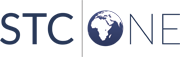
|
