Electronic Signature Software Setup
Before using the SignatureGem Electronic Signature Pad for the first time, it needs to be set up. Follow these steps:
- Locate the model number of your signature pad and note the computer connection type. The connection type may be included as part of the model number for the signature pad (examples: USB, HSB, B, BHSB, WF). For more information about connection types, see the Connection Types section in the universal user guide for the signature pads: https://topazsystems.com/userguides/Topaz_Universal_User_Guide.pdf.
- On the computer that is to be used with the signature pad, download the installation file from this link: http://www.topazsystems.com/Software/sigplusbasic.exe.
- Open the installation file (sigplusbasic.exe) and follow the instructions to install the software. NOTE: If the signature pad is a USB or HSB tablet, do not plug the tablet in before installing the software. Instead, install the software, select the USB or HSB option, and then plug in the tablet after the installation is complete. Also note the location where the files are being installed. You may need administrator permission to install the software; contact your IT department for more information.
- When the installation completes, click Finish to close the installation window.
- Connect the signature pad to the computer.
- Your computer may or may not need to be restarted. To test the signature pad, either use it in IWeb or navigate to the SigPlus installation folder, open the DemoOCX.exe application, and use it to test whether t is working. If it is not working, restart the computer.
- If you have problems using the signature pad, troubleshooting tips may be found on the company's website: https://www.sigpluspro.com/ (click on the link for your model number). Otherwise, contact your IT department for assistance.
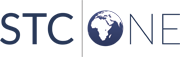
|