User Access Level: Registry View
The information below details the Registry View user access level.
IWeb Core Menu Items
Registry View users have access to the following IWeb core menu categories and items:
| Menu Category | Menu Item | Notes |
|
Favorites |
Add/Edit Favorites |
|
|
Main |
Home |
|
|
|
Login |
|
|
|
Logout |
|
|
Patient |
Search/Add |
Search Only |
|
|
Demographics |
|
|
Vaccinations |
View/Add |
View Only |
|
|
Forecast |
|
|
|
Summary |
|
|
Settings |
Personal |
|
|
|
Forecast |
|
|
Job Queue |
|
|
|
Remote Registry |
|
|
|
Change Password |
|
|
|
Help |
|
Permissions
The following permissions are available for use with the Registry View user access level. See the User Management Settings topic for information on how to assign permissions to users.
| Permission | Description | |
|
Block Adverse Reaction |
This permission prevents the Adverse Reaction field from displaying. |
|
|
Block Contraindication |
This permission prevents the Contraindications button from displaying on the Vaccination View/Add pages. |
|
|
Block IWeb Core Access |
This permission prevents access to the IWeb Core application specifically for First Responder and Mass Immunization users.
|
|
|
Block Vaccination Access |
This permission blocks the Vaccination category from appearing on the menu. |
|
|
CASA Export |
This permission allows the user to access the CASA Export menu category. |
|
|
Create/Send Messages |
This permission enables the menu and submenu items that allow for messaging within the Organization (IRMS)/Facility. |
|
|
DTT Import Access |
This permission enables the DTT/HL7 Import link to display in the Imports menu category. |
|
|
Executive Dashboard Access |
This permission enables the Executive Dashboard menu category and links (Default View and Setup Views) to display. |
|
|
First Responder Access |
This permission allows users to access the First Responder application. |
|
|
Lead Management Access |
This permission enables the Lead menu (with the Letters, Reports, and Maps links) to display. This is only applicable when the Lead module is enabled. | |
|
Lead View Access |
This permission enables the Lead menu (with the Screening History link) to display. This is only applicable when the Lead module is enabled. | |
|
Management Reports |
This permission enables the Management Reports link under the Reports menu category.
|
|
|
Map Designer Access |
This permission enables the Map Designer link to appear under the Reports menu category. |
|
|
Mass Immunizations / Dispensing (WA) |
This permission enables the Mass Immunizations application to appear in the Select Application drop-down list. |
|
|
Master Patient Data Access |
This permission allows public health users to view private fields for other organizations. This permission can be assigned to Facility Client/View, Organization (IRMS) Client/View, or Registry Client/View users. This permission:
|
|
|
MyIR |
This permission displays the MyIR link on the menu for access to the MyIR application. |
|
|
PHC-Hub Access |
This permission allows users to access the PHC Hub application interface. PHC Hub access is controlled by a role-based permissions scheme driven by the permissions and user-access levels defined in IWeb. This permission is a prerequisite to the roles. Roles include:
Also see Keycloak Roles for SSO access. |
|
|
PHC-Hub Run Web Service Export |
This permission allows the user to determine the validity of PHC Hub credentials supplied by a remote system through the web service. For example, a SOAP web service was created for PHC Hub that the MultiView Master Client Index (MCI) can call to get updates that were made in the registry application.
The MCI sends a web service request to PHC Hub containing login credentials for the user created above. PHC Hub responds with demographic information for any patients that received an update since the last request. PHC Hub stores the timestamp for this request, so that the next request contains only updates from this point forward. |
|
|
Provider Ordering |
This permission displays the Orders/Transfers menu category and the Alerts, Current List, and Search History options. Before creating a County View user ID, however, the County View user's organization (IRMS) must first enable the Local Approver option. | |
|
Run Registry Reports |
This permission allows the user to run registry reports. | |
|
Security Access |
This permission allows specific Administrative reports to appear under Reports > Reports Module. The reports that this enables are:
This is only applicable when the Security module is enabled. |
|
|
Serology Management Access |
This permission displays the Config Serology link on the Administration Main Menu page when the Enable Serology property is enabled. This option was created for providers and public health clinics that were already using the registry for immunizations, but wanted to be able to record serologies for their employees. It is simply a recording tool and does not factor into the forecast. |
|
|
Serology View Access |
This permission allows recording of serology/titer values, separate from immunization records. The Enable Serology property must be enabled. The Registry Settings permission is required to configure Serology Defaults. |
|
|
State/Local Order Approver |
This permission enables the user to approve orders that have been sent by providers. |
|
|
UFM Access |
This permission displays the Scheduled Reports menu category and the Schedule buttons for specific Registry, Quality, and Administrative reports (from the Reports Module). |
|
|
Update Facilities Through DTT or HL7 |
This permission allows existing facilities to be updated from the data submitted via DTT or HL7. This should be used when providers change their facilities frequently and need to maintain them without State Administrator intervention. |
|
|
View Pocket of Need Reports |
This permission allows the Pocket of Needs Report to be run and viewed (available under Management Reports). |
|
|
View User Reports Access |
This permission allows Organization (IRMS) View and Facility View users to access Reports - Patient Record, Reports Module, and State Reports, and the Exports menu category for DTT. |
|
|
Waitlist Access |
This permission displays the Waitlist menu under the Patient menu. The facility must also have the Enable Waiting Room property enabled. |
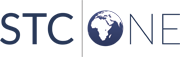
|
