Provider Contact Report
This report displays a list of contact information for vaccine management providers for the selected organization (IRMS). If an organization is not selected, the report displays a list of all providers, subgrouped by organization.
This report also offers the ability to export the information to an Excel file and/or create mailing labels.
Run the Report
To run this report, click the Reports > Report Module > Site Information > Provider Contact link. The Provider Contact Report page opens. Enter the criteria and click Create Report. The report displays in a separate browser tab and can be printed using the browser's print function. To export a file to open in Excel, click Export Excel.
To display the PDF file with static mailing label addresses and dynamic Facility Contact, click Mailing Labels. The dynamic contact option gives the user the ability to select a Facility Contact, Mailing Contact, or Shipping Contact to be added to the mailing label. Only one contact name can be selected; otherwise, a warning message displays. Organization (IRMS) mailing labels are Avery #5162/8162, 14 per page.
The available report criteria fields are as follows:
| Field | Description |
|
Organization (IRMS) |
To limit the report by Organization (IRMS) or Group, select it from the related drop-down list (after which the appropriate radio button is automatically selected), or select Do Not Limit to include all Organizations (IRMSes). |
|
Facility |
To limit the report by Facility or Facility Group, select the Facility or Facility Group from the related drop-down list (after which the radio button is automatically selected). To include all Facilities, select Do Not Limit (default). |
|
VFC PIN |
To limit the report by VFC PIN, select it from the drop-down list (after which the checkbox is automatically selected). |
|
Facility Type |
To limit the report to a specific facility type, select it from the drop-down list (after which the checkbox is automatically selected). |
|
State/Province |
To limit the report to a specific state/province, select it from the drop-down list (after which the checkbox is automatically selected). |
|
Provider County/ Parish/Borough |
To limit the report to a specific provider county/parish/borough, select it from the drop-down list (after which the checkbox is automatically selected). |
|
District/Region |
To limit the report to a specific district or region, enter the name or number (after which the checkbox is automatically selected). |
|
City |
To limit the report to a specific city, enter it (after which the checkbox is automatically selected). |
|
Zip Code/Postal Code |
To limit the report to a specific zip/postal code, enter it (after which the checkbox is automatically selected). |
|
Order Frequency |
To limit the report to a specific order frequency, select it from the drop-down list (after which the checkbox is automatically selected). |
|
Active Status |
To limit the report to a specific active status, select it from the drop-down list (after which the checkbox is automatically selected). |
|
Providers with VFC PIN Only |
Select this option to only include providers with VFC PINS. |
|
Current Ordering Provider Only |
Select this option to only include providers with current ordering privileges. |
|
Current Provider Agreement Only |
Select this option to only included providers with current provider agreements. |
|
Display By |
Select an option to display the report by:
|
|
Output Fields |
Click (or CTRL+click) on the fields to be included on the report. |
Example Report
The following image is of an example Provider Contact (Facilities Detail) report:
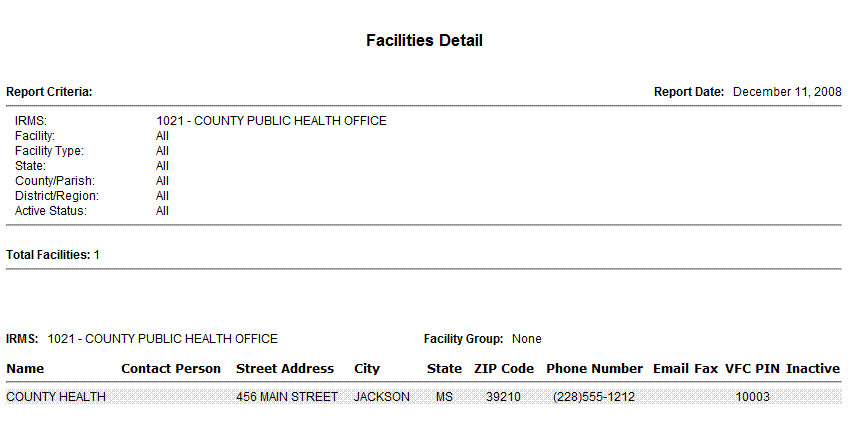
Note that the number of type of fields used in the output depends on the available fields in the application.
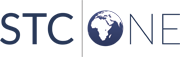
|