First Responder/Mass Immunizations Properties
 For Washington Users: For the state of Washington, this section is referred to as First Responder/Mass Imms/Dispensing. For Washington Users: For the state of Washington, this section is referred to as First Responder/Mass Imms/Dispensing. |
Authorized users can access the First Responder/Mass Immunizations (First Responder/Mass Imms/Dispensing) properties by clicking on the Administration > Settings > Properties link, then clicking on the First Responder/Mass Immunizations (First Responder/Mass Imms/Dispensing) category heading. Note that the name of this category varies by state depending on which modules are used.
To configure the settings, enable (select) or disable (deselect) the options, enter any required information, and click Save at the bottom of the page. Changes affect users the next time they log in to the application or module.
Click Reset to erase new or updated entries and reset them as they were after the last submit was done.
The options and fields on this page are as follows:
| Option/Field | Description | |
|
Aggregate Reporting Link Display Text |
Enter the text to display on the Home page used for aggregate reports. This is used outside of the IWeb application to enter data without having to log in. This link only appears if there are active data-capture tables defined for one or more campaigns, and if the registry property has this link enabled. |
|
|
Combine Standard and Mass Imms Settings for Personal Settings/Facility Settings |
Select this option to enable the settings configured on the standard IWeb application's Personal and Facility settings pages to be the same in the Mass Immunizations, First Responder, and/or Dispensing modules. This eliminates the need to configure them again in these modules.
|
|
|
Default Decline Ownership to Checked in Mass Immunizations |
Select this option to set the default for the Decline Ownership option in Mass Immunizations as enabled (selected). |
|
|
Display Campaign/Tier in IWeb |
Select this option to display the Campaign and Tier links (in the Campaigns menu in IWeb) so that they can be used when a Campaign/Tier is required registry-wide. Mass Immunizations and IWeb Campaign/Tier logic is handled separately. For example:
When a Campaign/Tier is required registry-wide, the Required Campaign (IWeb Only) option needs to be enabled (selected) on the Campaign Add/Edit pages. Once this is enabled, a Campaign/Tier selection is enabled on the Vaccination Detail and Contraindications pages.
|
|
|
Display Dose Size (Size/Kits) |
Select this option to display Dose Size and/or Size/Kits in the Mass Immunizations drop-down list. If not enabled, the drop-down list does not display. This option assists in tracking the number of oral suspension bottles or Tami flu kits given to a patient. It assists in the accountability for provider reimbursement to determine how many people received the prescription versus how many bottles or kits were given. Tami flu kits are prescribed one kit per person, but providers might prescribe more than one kit as an extended treatment program, up to three maximum. The inventory |
|
|
Enable Aggregate Reporting |
Select this option to display the aggregate reporting link defined in the Aggregate Reporting Link Display Text field. |
|
|
Enable Barcode Tools |
Select this option to enable the buttons on Patient and Vaccination pages for scanning barcodes. In addition to this option, the Facility must be updated to indicate that the specific Facility has barcoding equipment before the buttons display on the pages. |
|
|
Enable Medicaid/Medicare ID Fields |
Select this option to display the Medicaid/Medicare ID fields in the application. |
|
|
First Responder Menu's Top Image |
Enter the name of the image to be used for the First Responder Immunization Tracking System (FRITS) application in the upper left-hand corner. Image must be a GIF file type. The default is fr_logo.gif. |
|
|
First Responder Menu's Top Image Height |
Enter the image height in pixels. The default is 120 and this is the recommended height for the image. |
|
|
First Responder Menu's Top Image Width |
Enter the image width in pixels. The default is 130 and this is the recommend width for the image. |
|
|
First Responder System Acronym |
Enter the acronym that the state uses when referring to the application. The default it FRITS, representing the First Responder Immunization Tracking System. |
|
|
First Responder System Name |
Enter the name that the state uses when referring to the application. The default is First Responder Immunization Tracking System. |
|
|
First Responder Vaccine Display Label |
Select the text to display in First Responder from the drop-down list:
|
|
|
Hide Reminder/Recall in MI |
Select this option to prevent the Reminder/Recall menu link from appearing in the First Responder and Mass Immunizations applications. |
|
|
Mass Immunizations Vaccine Display Label |
Select the text to display in Mass Immunizations from the drop-down list:
|
|
|
Require Campaign for Mass Immunizations |
Select this option for Mass Immunizations to require a Campaign name/number be entered. |
|
|
Smallpox History Require |
Select this option to force users to enter smallpox history in the First Responder application. |
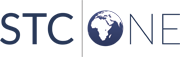
|
