Export Files (Download)
Immunization Registry users can send (export or download) patient information files that will eventually be imported into Provider Billing and Patient Management systems. These patient information files may contain information such as patient demographics, vaccinations, facilities, lot imports (inventory into facilities only), physician/vaccinator, and lead data.
The available export types that appear on your menu will depend on your assigned access level and permissions, but may include the following:
- DTT
- Remote Clinic
- HL7 Batch
- Agg Reporting
For information about the export types not included in this document, see the IWeb documentation.
Agg Reporting Exports
Agg Reporting is used to export data from IWeb. The link displays for Registry Client users regardless of whether or not they have selected an Organization (IRMS). The following data fields for a specific IRMS or facility are included:
|
|
Additional specific fields include clinic dates, VFC PIN, export type (H1N1 or NPIP), number of matches found, CVX code, date range, totals per dose (1-3), and age grouping (1-7). A total of each, along with a grand total at the bottom, is also included.
The export file is created using applicable information contained in the Pandemic Influenza Aggregate Vaccine Doses Data Exchange Requirements and is a pipe-delimited flat file. States can upload the export file to CRA per the CDC's instructions.
This can also be run as a scheduled report. See Reports for more information.
To create the export file, select Exports > Agg Reporting from the menu on the left. The following mandatory and optional fields can be configured on the main page:
| Field | Description |
|
Campaign |
Select a valid campaign name from the drop-down list. Note that this may be a required field. |
|
Clinic Dates |
Enter the From and To dates in the MMDDYYYY format. This field is required. Note that the date will appear in YYYYMMDD format in the report. |
|
Organization (IRMS) |
Select the Organization (IRMS) or Organization (IRMS) Group from the drop-down list, or select Do Not Limit. The default is the user's IRMS. |
|
Facility |
Select either a facility from the drop-down list or the Do Not Limit option. |
|
VFC PIN |
Select a VFC PIN from the drop-down list. |
|
Export Type |
Select the export type. This field is required. The available options are:
|
Reset Report Criteria
To erase previously entered report criteria and start over, click Reset.
Create Export
To create an export file, click Export Report. The file will either download automatically or the File Download dialog box will open and prompt for a location to save the file.
Schedule Report
To schedule the report to run at a future date and time, click Schedule. See Schedule a Report for more information.
Create Report
To generate and display the report in a new browser window with the option to print, click Create Report. To print the report after it displays, click Print Report and select a printer from the Printer dialog box (or use your browser's print option).
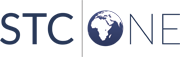
|