Manage Cohorts
Cohorts are created at the state level in order to group patients together by age, county, geographic area, etc. These groups aid the state in measuring the effectiveness of the recall over a specific time period.
The Reminder/Recall > Manage Cohort menu link opens the Manage Cohorts page, where authorized users can search for, view, inactivate/activate and run the saved patient groups (cohorts). The Manage Reminder/Recall permission is required.
The following options are available for entering search criteria:
| Field | Description |
|
Cohort Name |
Enter the name of the cohort. |
|
User Name |
Enter the username of the person who created the cohort. |
|
Status |
Select All, Active, or Inactive as the status to search for cohorts with a specific status. Default is Active. |
|
Organization (IRMS) |
As a default, the user's assigned Organization (IRMS) is selected. However, if the user is not assigned to an Organization (IRMS), this field is blank. If, after logging in, the user goes to the main menu and selects a new Organization (IRMS), this field resets to the newly selected Organization (IRMS). To search for cohorts for a specific Organization (IRMS) or group, select it from the appropriate drop-down list. The Do Not Limit option is generally used by Registry Client users. |
|
Facility |
The default is Do Not Limit. To limit the search to cohorts created for a specific facility, select the facility from the drop-down list. |
|
VFC PIN |
To search for cohorts by a specific VFC PIN, select it from the drop-down list. |
After entering search criteria and clicking Search to retrieve a list of matching cohorts, click the arrow button in the Select column of a cohort in the list to view the details of that cohort. The Cohort View page opens with the criteria information. From this page, you can inactivate/activate the cohort or run the reminder/recall (which opens the Reminder/Recall patient list page).
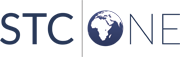
|